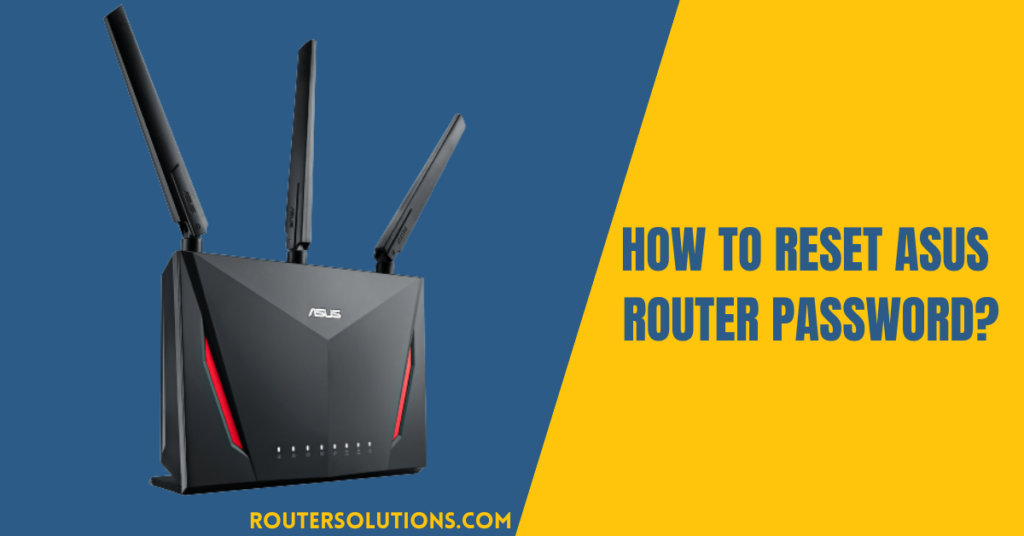IPv6 is the next-generation Internet Protocol designed to replace the current version, IPv4. It is necessary to enable the IPv6 protocol on your router to take advantage of its benefits, such as a larger address space and improved security. Enabling IPv6 on an Asus router is a straightforward process that can be accomplished through the router’s web interface. This guide will show you how to enable IPv6 on an Asus router, give the necessary cautions, and make the process easy for all users.
It is important to note that not all devices and services are compatible with IPv6. If you plan to enable IPv6 on your router, you should ensure that all devices on your network support IPv6. Additionally, you may need to manually configure some devices or services to use IPv6 if they do not support it by default. Before proceeding, it is essential to consider the potential consequences of enabling IPv6 on your network. You must read the tips and considerations section to better know these things.
Tips and Considerations
Here are some things to consider when enabling IPv6 on an Asus router:
- Gather all required tools: Some items are required to enable the IPv6 on the Asus router easily. Those tools include a working wireless Asus router, the router’s adaptor, a computer, an ethernet port, and the router’s login credentials.
- Compatibility with devices and services: Not all devices and services are compatible with IPv6. It is crucial to ensure that all devices on your network support IPv6 before enabling it on your router.
- Manual configuration: Some devices or services may not support IPv6 by default and require manual configuration.
- Network performance: IPv6 can improve network performance, but it may also cause issues on some networks. Monitoring your network after enabling IPv6 is vital to ensure it functions properly.
- Security: IPv6 can improve security on your network, but it is also essential to secure your router with a strong password and keep its firmware up to date to ensure maximum protection.
- Internet service provider (ISP) support: It is essential to check with your ISP to ensure that they support IPv6. Some ISPs may require additional configuration or charge additional fees for IPv6 support.
How to enable IPv6 on Asus router?
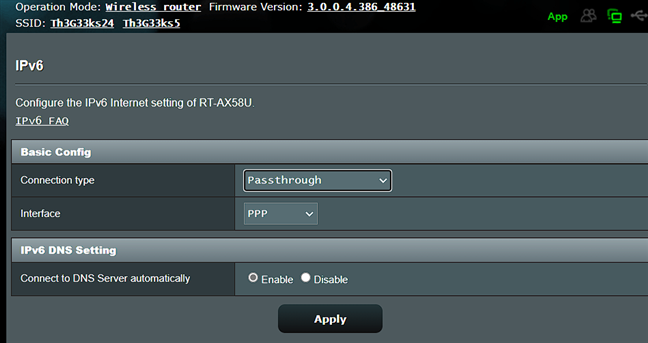
The process of enabling the IPv6 on the ASUS router is easy. You must gather all the items mentioned in the above section, login into the ASUS Web GUI of your router, and change the IPv6 settings. Although the process takes just a few minutes, the step-by-step process discussed in this article even reduces the time. The process is included as follows:
Step 1: Connect your computer to the router.

- First, you must connect your computer to the wireless route using a particular wired connection.
- Plugin the modem’s AC adaptor’s right end into the DC-IN port while the other end is into the power outlet (wall socket).
- Plugin one end of the wireless router’s AC adapter into DC-IN and the other into the power input, as we did in the previous step.
- Take two network cables. Use one to connect the modem to the router’s WAN port and the second to connect your computer to the router’s LAN port.
Step 2: Login into the ASUS Router Web GUI.
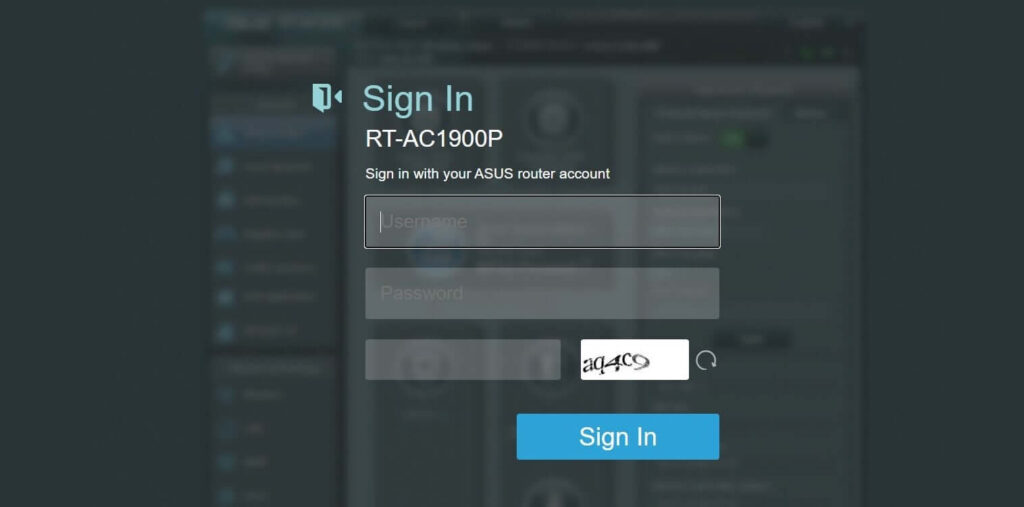
- Click the following link, [https://router.asus.com/], to launch the web page.
- Enter your username and password, and click sign in.
Step 3: Ensure your WAN connection type first.
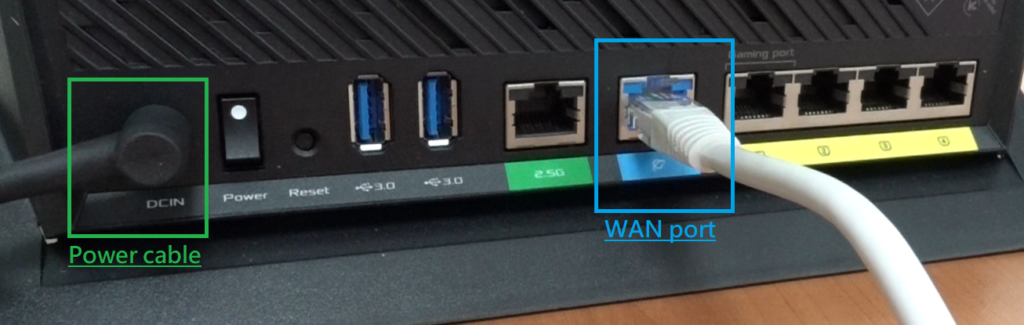
The next step is to check what WAN connection type is activated on your router. For this
- Locate Advanced Settings > WAN > Internet Connection > Basic Config > WAN Connection Type.
- Check what connection type is activated on your router: it should be any of Automatic IP, Static IP, PPPoE, PPTP, or L2TP.
Step 4: Access the IPv6 settings and set them.
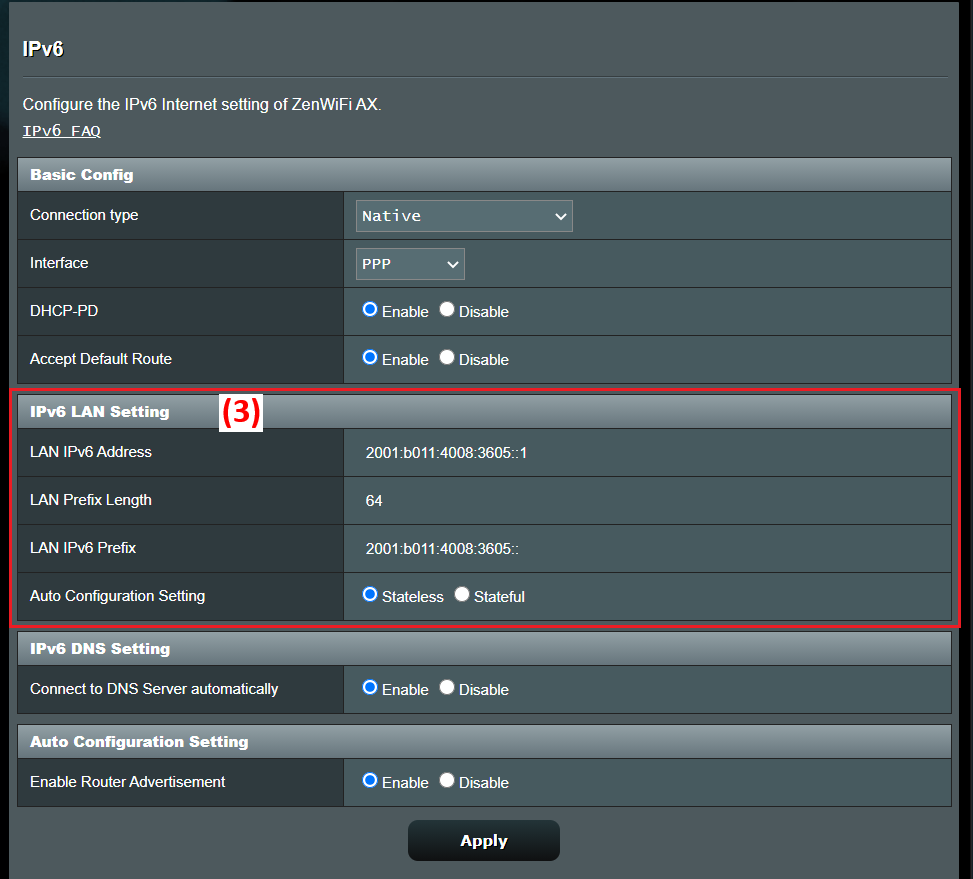
Once you have checked the WAN connection type on your router, the next step is to set the IPv6 settings according to the connection type.
- Go back to the primary Web GUI interface > Advanced Settings > IPv6 > Basic Config.
- Set the connection type according to the WAN connection type: for PPPoE → Native, Static IP → Static IPv6, and Automatic IP → Passthrough.
Note: The final step, setting up the IPv6 settings according to the WAN connection type, is different for different connection types. It’s straightforward for PPPoE and Automatic IP but not easy for the Static IP WAN connection. Let’s discuss it in detail here.
- For PPPoE & Automatic IP WAN connection: Setting IPv6 for these connection types is very easy. Select Native for PPPoE or Passthrough for Automatic IP internet connection and click on Apply button to save the changes.
- For Static IP: Setting IPv6 for Static IP is a bit more challenging. You can’t simply apply the settings when you select Static IPv6 from the drop-down menu. Instead, you must enter several other details like static IPv6 address, IPv6 Gateway, IPc6 DN server, and more. After entering all the necessary information, verify, and hit Apply to save the changes.
Note: There may be some other IPv6 connection types, too, depending on your router, WAN connections, and a few other factors. We have only discussed the crucial ones most general users like us need. Suppose you want different settings. In such a case, you must visit the ASUS official website to get more information.
Advantages of enabling IPv6 on Asus routers
There are several advantages to using IPv6 on your Asus router:
- Improved security: IPv6 has built-in security features that can help protect against cyber attacks.
- Future-proofing: As IPv4 addresses become increasingly scarce, more and more devices will need to use IPv6. By setting up IPv6 on your router now, you can ensure that your devices can connect to the internet in the future.
- Better support for mobile devices: IPv6 is better suited to support the connectivity needs of mobile devices, such as smartphones and tablets.
- Efficient routing: IPv6 allows for more efficient routing of traffic, which can help improve the speed and performance of your internet connection.