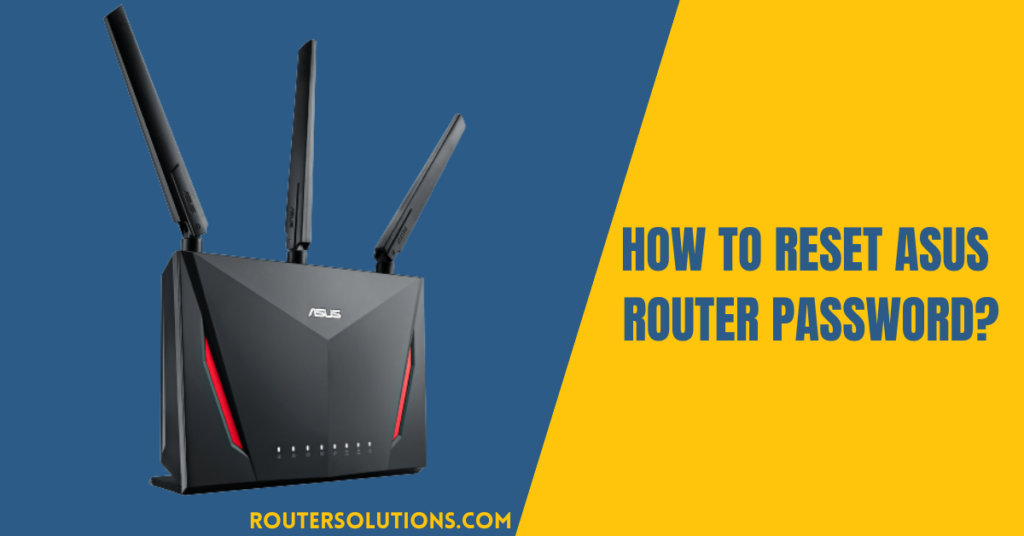UPnP, or Universal Plug and Play, is a networking protocol that allows devices to discover and connect to each other on a network automatically. It is often used to simplify the setup of networked devices, such as game consoles and smart TVs. However, UPnP can also pose a security risk because it allows devices to open ports automatically in the router’s firewall, potentially exposing the network to external threats. As a result, some users may want to disable UPnP on their routers to improve security.
This guide will show you how to disable UPnP on Asus router. Disabling UPnP on your router is a straightforward process that can be accomplished through the router’s web interface. However, it is essential to note that disabling UPnP may cause some devices to lose connectivity or be unable to access certain features. Therefore, manually configuring port forwarding may be necessary if UPnP is disabled. Before proceeding, it is vital to consider the potential consequences of disabling UPnP on your network.
Tips and Considerations
Here are some tips and considerations for disabling UPnP on an Asus router:
- Collect all the necessary tools and equipment that is required to disable UPnP on a router. These include login credentials, a computer, wireless router’s AC adaptor, and bundled network cable.
- Ensure to save the changes after disabling UPnP. This will ensure that the changes are applied and UPnP stays disabled on your router.
- Consider the potential consequences of disabling UPnP. Disabling UPnP may cause some devices to lose connectivity or be unable to access certain features. It may be necessary to manually configure port forwarding if UPnP is disabled.
- Be aware that UPnP can be re-enabled at any time. If you need to re-enable UPnP in the future, you can simply follow the steps in this guide to do so.
- Remember to keep your router’s firmware up to date. Updating your router’s firmware can help improve security and fix any known vulnerabilities.
- Ensure to protect your router with a strong password. A strong password can help prevent unauthorized access to your router and protect your network from external threats.
How To Disable UPnP on Asus Router?
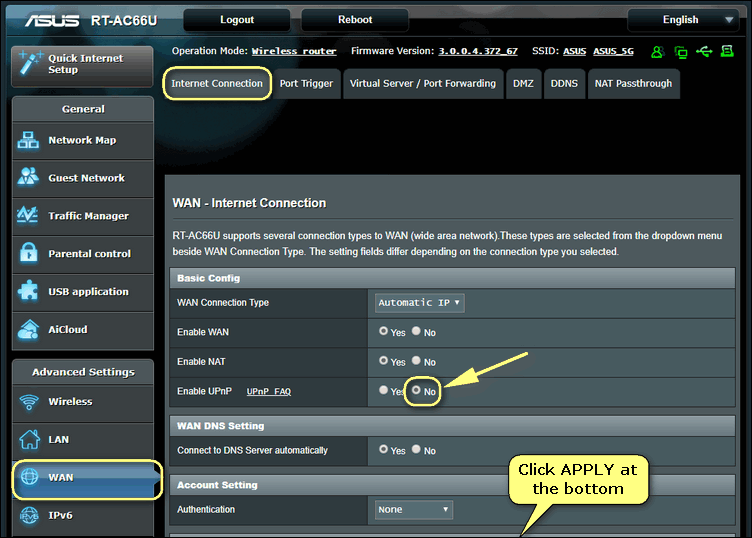
The process of disabling the UPnP on the Asus routers is straightforward. All you have to do is access the Web GUI panel after logging into it, locate the desired settings, and tweak them as required. The whole step-by-step process is included as follows:
Step 1: Connect your PC to the wireless router.
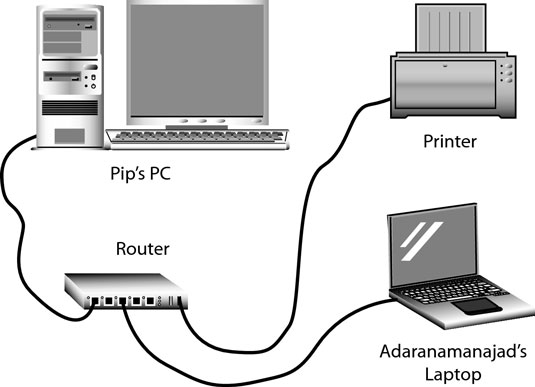
- Plugin the wireless router’s AC adaptor’s one end to the DC-IN slot while the other power-input-end to the wall socket or power outlet.
- Use the bundled network cable to connect your computer to the router’s LAN outlet by plugging the appropriate ends into the correct slots.
Step 2: Login into the ASUS Router Web GUI.
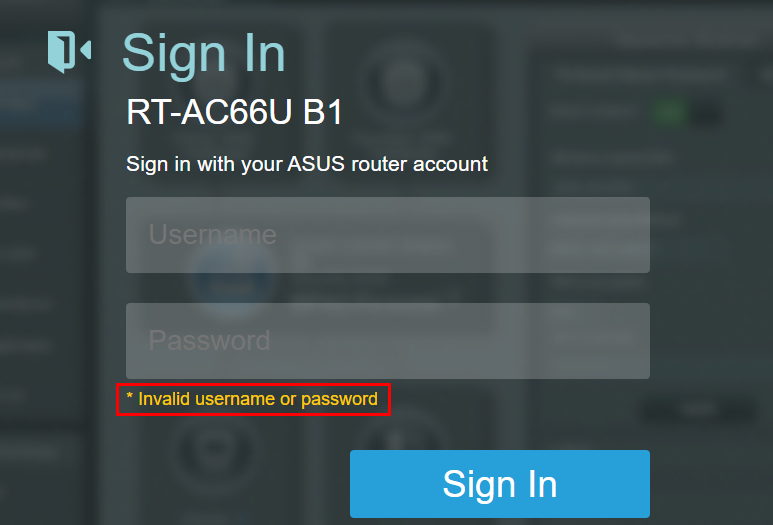
- Click the following link, [https://router.asus.com/], to launch the web page.
- Enter your username and password, and click sign in.
Step 3: Disable the UPnP
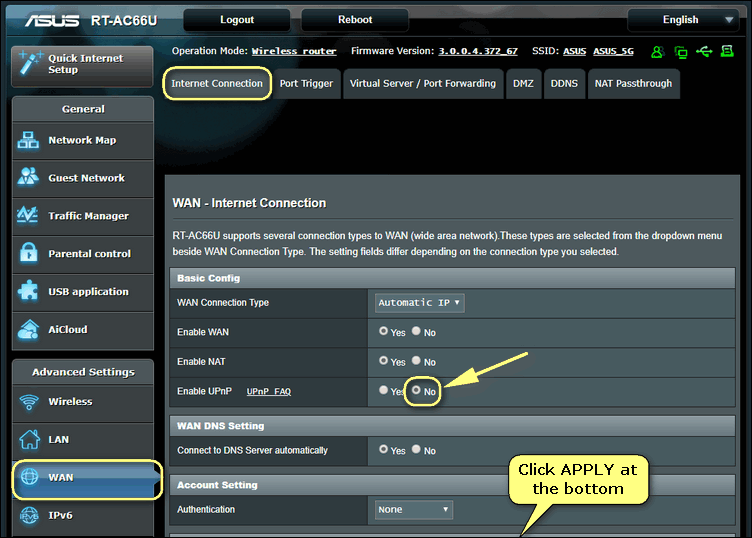
- The final step is to access the UPnP and disable it.
- For this, go to Wireless Settings > WAN > Basic Config > Enable UPnP.
- Select No by selecting the second radio button from the options.
- After making these changes, click the Apply button at the bottom.
Note: Disabling UPnP may differ depending on your ASUS router’s models and third-party routers. In such a case, you have to access the UPnP settings using their settings, and the rest of the process is the same. Keep this fact in mind if you’re following the above-mentioned process.
Pros and cons of disabling UPnP
Pros
There are several advantages to disabling UPnP on an Asus router:
- Improved security: UPnP allows devices to open ports automatically in the router’s firewall, potentially exposing the network to external threats. Disabling UPnP can help reduce this risk.
- Better control over your network: With UPnP enabled, devices on your network can automatically open and close ports as needed. Disabling UPnP gives you more control over which ports are open and closed on your network.
- Reduced network congestion: UPnP can sometimes cause congestion if multiple devices constantly open and close ports. Disabling UPnP can help reduce this issue.
- Increased stability: UPnP can sometimes cause issues with network stability, mainly if devices are constantly opening and closing ports. Disabling UPnP can help improve the stability of your network.
- Enhanced privacy: With UPnP enabled, devices on your network can potentially share information with other devices and the Internet. Disabling UPnP can help enhance privacy on your network.
Cons
There are a few potential disadvantages to disabling UPnP on an Asus router:
- Difficulty with device setup: UPnP is often used to simplify the setup of networked devices, such as game consoles and smart TVs. Disabling UPnP may make it more challenging to set up these types of devices on your network.
- Loss of connectivity or access to certain features: Disabling UPnP may cause some devices to lose connectivity or be unable to access certain features. This is because UPnP is often used to automatically configure the necessary ports for these devices to function correctly.
- Increased setup and maintenance: If UPnP is disabled, it may be necessary to manually configure port forwarding for specific devices or services. This can increase the time and effort required to set up and maintain your network.
- Compatibility issues: Some devices or services may not work properly if UPnP is disabled. This is because they may rely on UPnP to function correctly.
- Reduced convenience: UPnP is designed to make it easy for devices to connect and communicate with each other on a network. Disabling UPnP may reduce the convenience of using specific devices or services on your network.