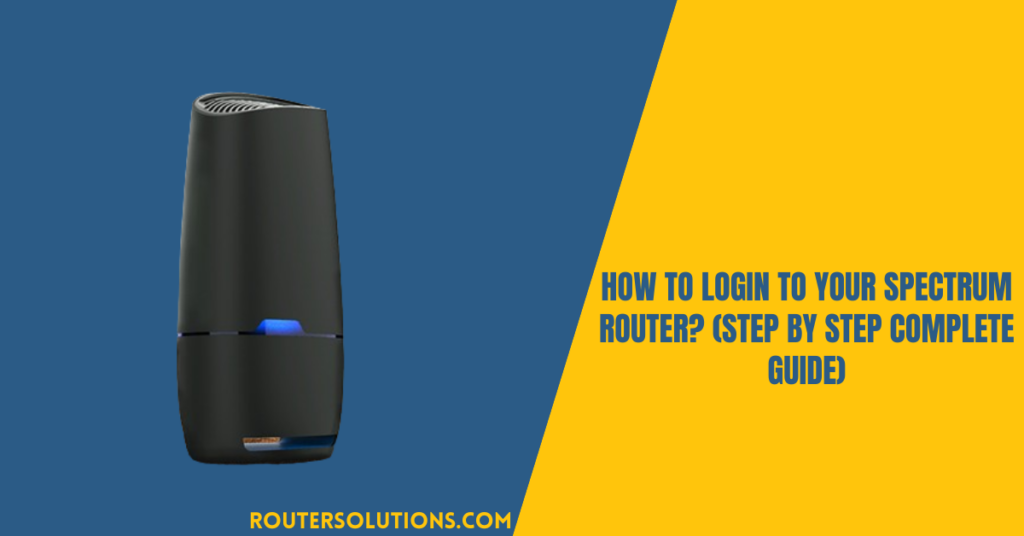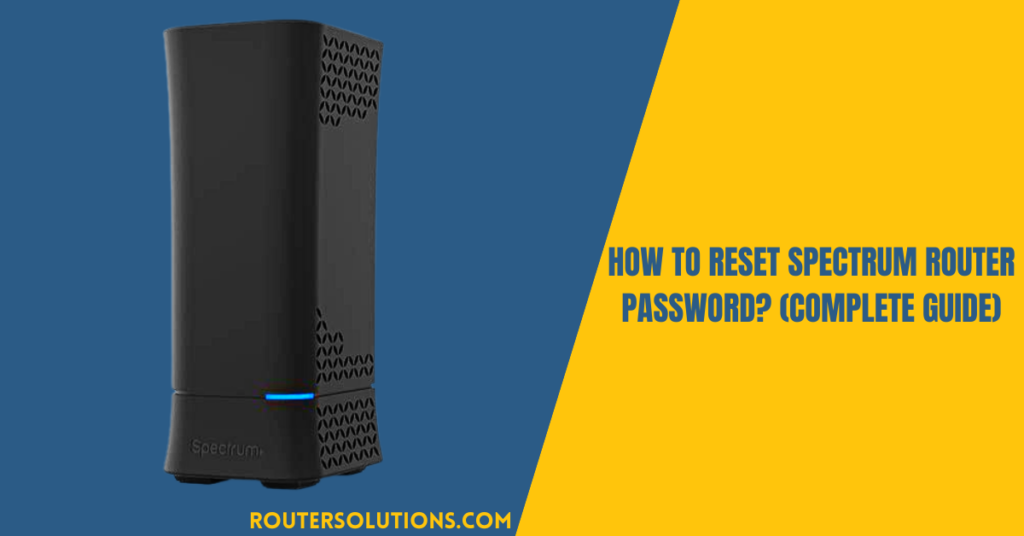Navigating through the labyrinth of router configurations can sometimes feel like deciphering an ancient code. But fear not! In this guide, we’ll walk you through the step-by-step process of logging in to your Spectrum router with ease. Whether you’re a tech novice or a seasoned enthusiast, we’ve got you covered.
Understanding the Spectrum Router

Before we delve into the login procedure, let’s take a moment to understand what a Spectrum router is and its significance in your network setup. A router serves as the gateway between your devices and the internet, managing the flow of data packets to ensure seamless connectivity. Spectrum routers, provided by Spectrum Internet, offer high-speed internet access and robust network management features.
Preparing For Spectrum Router Login
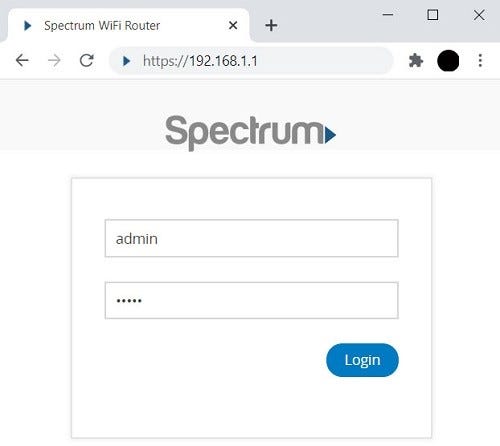
Connect to Your Spectrum Network
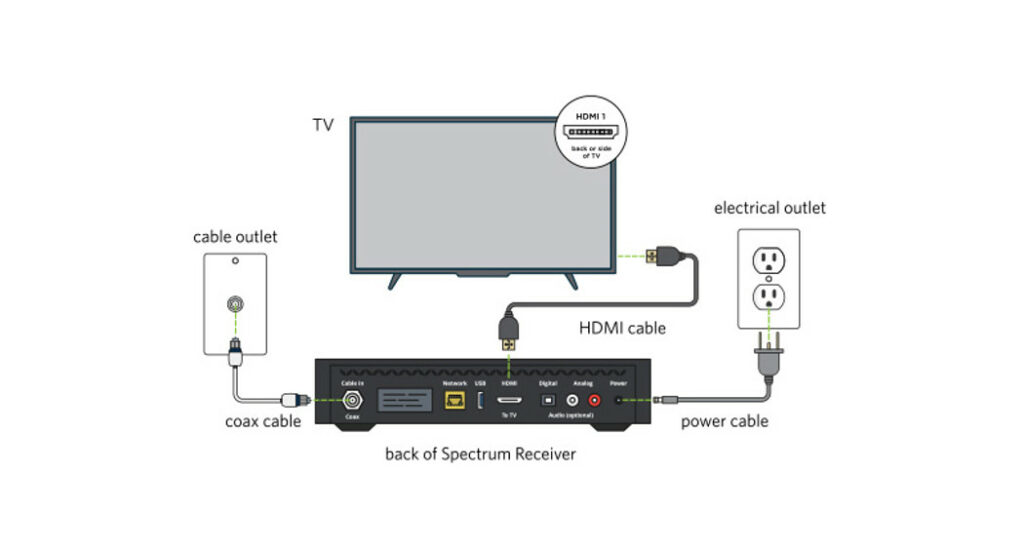
First things first, ensure that your device is connected to your Spectrum network. You can do this by selecting your Spectrum Wi-Fi network from the list of available networks and entering the password if prompted. Once connected, you’re ready to proceed with the login process.
Accessing the Router Interface
To access the router interface, you’ll need to open a web browser on a device connected to your Spectrum network. Commonly used browsers include Google Chrome, Mozilla Firefox, or Safari.
Login To Spectrum Router / Modem

Now that you’re connected to your Spectrum network, let’s explore how to access and manage your router’s settings step by step.
Step 1: Finding the Router’s Login Page
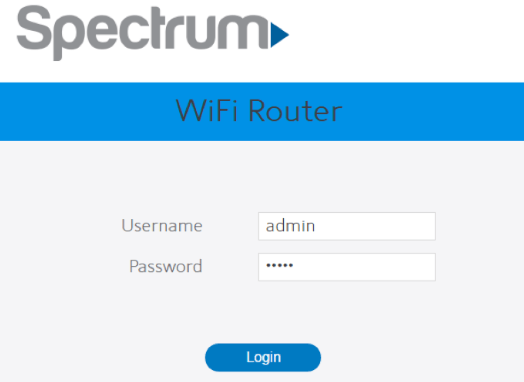
- Open a web browser like Google Chrome or Safari.
- In the address bar at the top of the browser, type in the following numbers: 192.168.1.1.
- Press the “Enter” key on your keyboard.
You’ll now be taken to a page where you can log in to your router.
Step 2: Access Your Spectrum Router
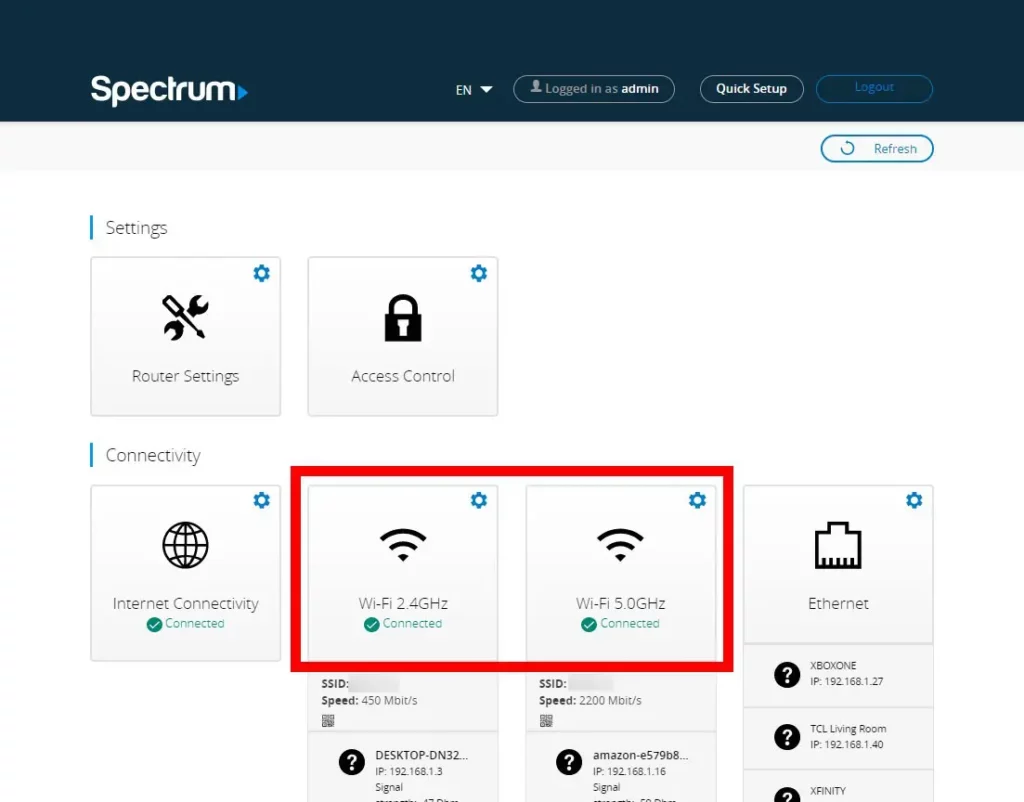
- On the login page, you’ll see spaces to enter your username and password.
- The default username is usually “admin,” and the default password is typically “password.” Try entering these.
- If those don’t work, check the sticker on your router for the correct username and password.
- If you’ve changed your login details before and can’t remember them, you might need to reset your router.
Step 3: Exploring Router Settings
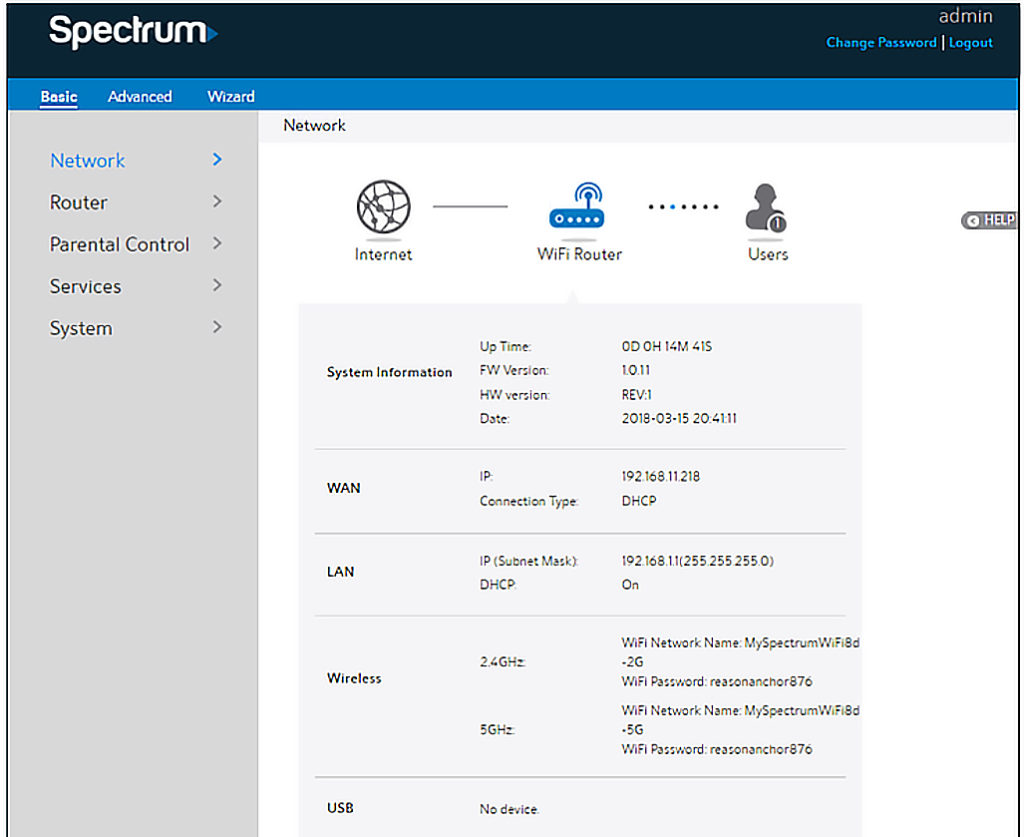
- Once you’ve entered the correct username and password, you’ll be logged in to your router’s settings.
- Here, you’ll find different tabs or sections where you can make changes to your network.
- You can adjust things like your Wi-Fi name and password, set up security features, or even control what websites your family can access.
And that’s it! You’re now ready to manage your router and customize your network settings to suit your needs.
Troubleshooting Spectrum Router

While the login process is fairly straightforward, you may encounter some hiccups along the way. Here are a few troubleshooting tips to help you overcome common issues:
Forgot Username or Password
If you’ve forgotten your username or password, don’t panic. You can usually find this information on a sticker located on the side or bottom of your router. Alternatively, you can contact Spectrum customer support for assistance.
Unable to Access Router Interface
If you’re having trouble accessing the router interface, double-check that you’re connected to the correct Wi-Fi network and that your device’s IP settings are configured correctly. You may also want to try accessing the router interface from a different browser or device.
Connection Issues
If you’re experiencing connectivity issues after logging in to your router, try power cycling your router and modem. Simply unplug both devices, wait a few moments, and then plug them back in. This can often resolve temporary network glitches.
Frequently Asked Questions
How do I change my Spectrum Modem WiFi password?
You can change your Spectrum router’s Wi-Fi password by logging in to the router’s settings interface and navigating to the wireless settings section. From there, you can update the Wi-Fi password to a new one of your choosing.
Can I use my own router with Spectrum Internet?
Yes, you can use your own router with Spectrum Internet. However, you may need to contact Spectrum customer support to obtain the necessary configuration settings for your specific router model.
What should I do if I encounter an error message during the login process?
If you encounter an error message during the login process, double-check that you’re entering the correct username and password. If the issue persists, try resetting your router to factory settings and attempting to log in again.
Conclusion
Logging in to your Spectrum router doesn’t have to be a daunting task. By following the simple steps outlined in this guide, you can gain access to your router’s settings interface and take control of your network with confidence. Whether you’re looking to tweak your wireless settings or troubleshoot connectivity issues, you’re now equipped with the knowledge to navigate the login process like a pro. Happy networking!