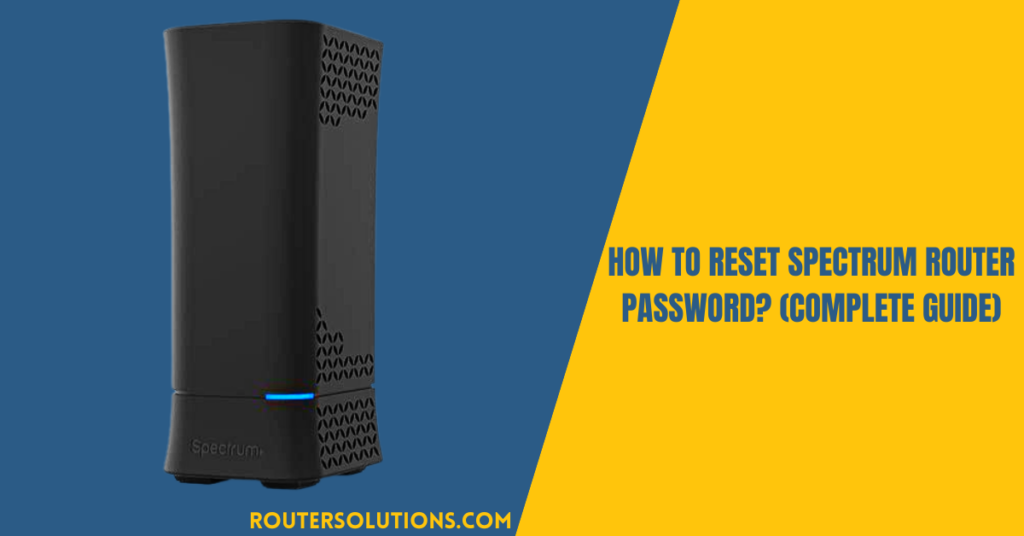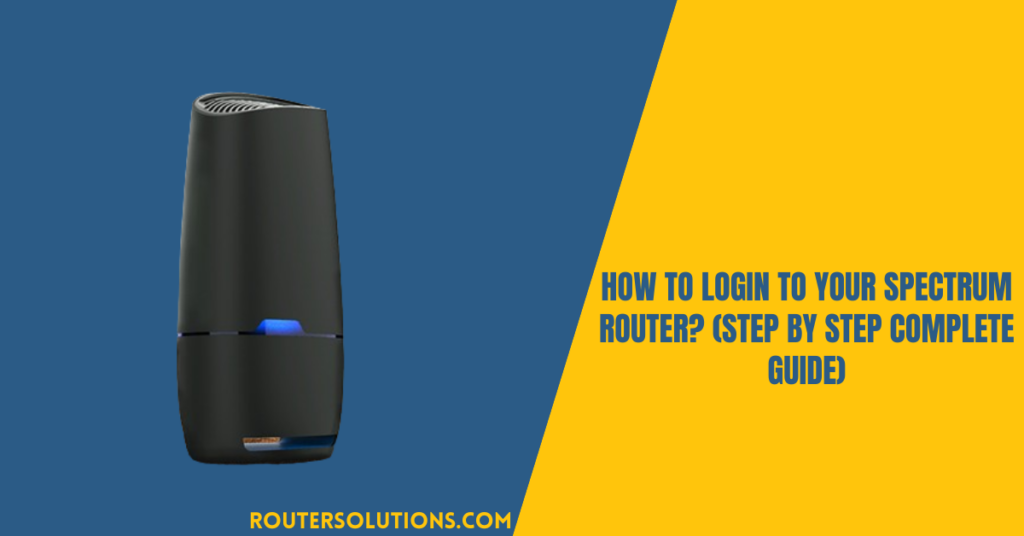Spectrum is one of the popular router brands that design routers with advanced technology and features. The router brand is also known to offer reliable connections in just about any location. However, you may face problems connecting your Spectrum router to any device. Few of these issues can be resolved by resetting the router.
When you get a new Spectrum router, the first thing that you have to do is change the default WiFi network name and password. This will help you to remember your WiFi password and to prevent any sort of unauthorized access. In this article, we have mentioned how to change the name and password of your Spectrum router using various methods.
Why Change Spectrum Router Default Password?
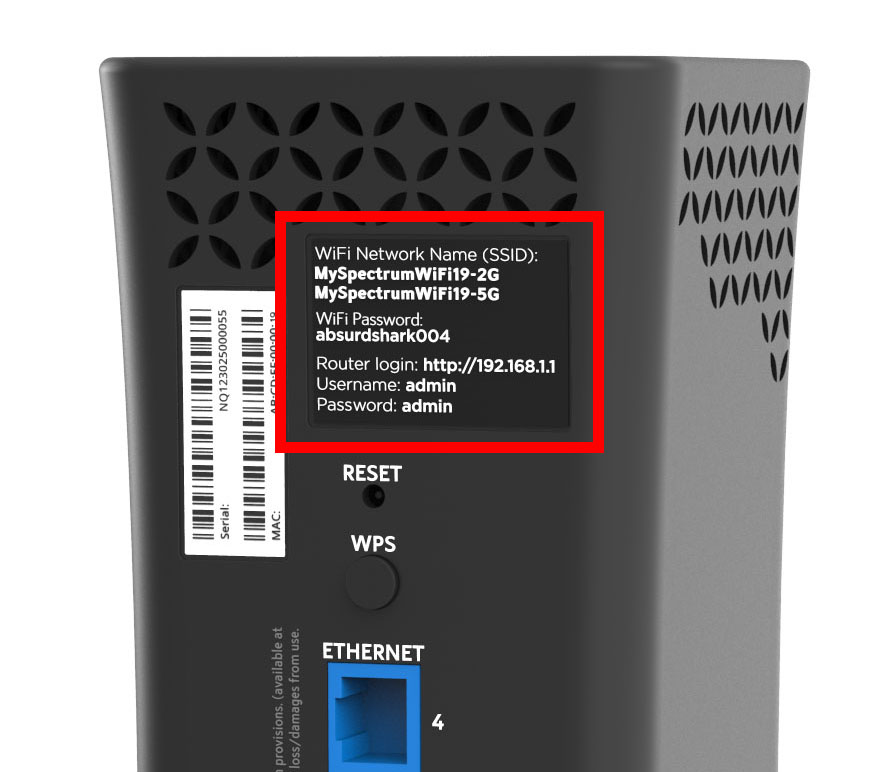
There are several reasons you should change your Spectrum router’s password. Mainly, when you purchase a new router from Spectrum, the default password is quite complicated to remember. Setting an easy-to-remember password for your router allows you to easily log in to your account.
If there are multiple devices connected to your Wi-Fi Router, some of your devices might lose priority and your Spectrum internet would keep dropping. In such cases, you can change the spectrum router username and password so only selected devices can pair up to your network.
From the security point of view, changing the default spectrum router password on regular basis has several benefits. It protects the network against cyberattacks, data theft, and other known intruders.
Quick Steps to Change Spectrum Wi-Fi Password Using Router Info
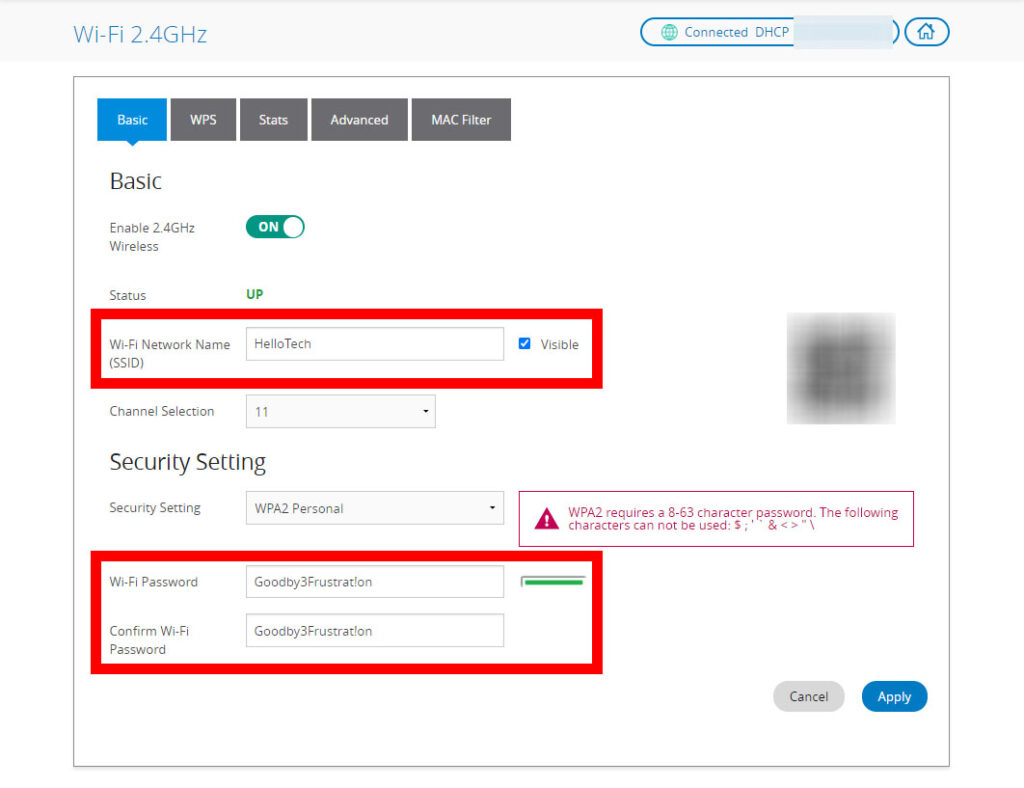
If you have recently purchased the spectrum router and want to change its password for the first time, then here are the steps to follow:
- The back panel of the Spectrum router displays the Wi-Fi username and password, along with its MAC address and serial number.
- Remove all the ethernet cables, re-connect your modem back in, and wait till it is turned ON.
- Now, connect one end of the Ethernet cable to your modem and the other end to the router.
- Type http://192.168.1.1 on the address bar of your browser to open the web GUI of Spectrum router.
- Enter the default router login username and password mentioned on the back-side of the router.
- Click on Access Control and switch to the “User” tab.
- Make sure that “admin” is selected for the username.
- Then, you have to enter the old password, after which you need to enter the new password.
- At last, confirm the new password and click the “Apply” button.
How to Change Password on Spectrum Router Using Spectrum Online Account?
If you are facing problem with the above steps, you can change the Spectrum Wi-Fi password via Spectrum.net online account. All you have to do is:
- Firstly, open any browser in your system and type spectrum.net and press Enter button. This will open the login page of the Spectrum website.
- Enter your Spectrum username and password and press the “Sign in” button. In case, if you don’t have a Spectrum account, create a new one.
- After successful login to your spectrum account, you can enjoy options like billing, services and account summary. Click on “Services”.
- Now, from the services tab, you will get three options, i.e., Voice, Internet and TV. Click on “Internet”.
- Then, click the “Manage Network” option located under “Your Wi-Fi networks”.
- Provide the desired username and password.
- At last, click the Save button to save the changes.
Steps to Change Default Spectrum Router Password Using My Spectrum App
You can even change the Spectrum router username and password using its mobile app. You have to download the My Spectrum mobile app on your device. This allows you to manage router settings directly from your smartphone. Follow the below-mentioned steps to change the spectrum router password using the My Spectrum device:
- Firstly, download “My Spectrum App” on your smartphone. Launch the app and log in to your spectrum mobile app account.
- Click “Services” to check the current status of all your devices, such as routers, TV, etc.
- Scroll to the bottom of the services page till you find the “View and edit network” option.
- Select “View and Edit Network Info”. This will display you the Wi-Fi name and the password.
- Now, you can enter the desired Wi-Fi name and password to change them, if required.
- At last, click the “Save” button for the changes to take effect.
Conclusion
Spectrum is an incredibly reliable and popular wireless internet provider, but sometimes its router slows down or loses connection intermittently. If you have a Spectrum WiFi router and are looking to reset its password due to any reason, take a look at the above methods. These simple steps will help you to reset the Spectrum router password to bring it back into smooth wireless working order.