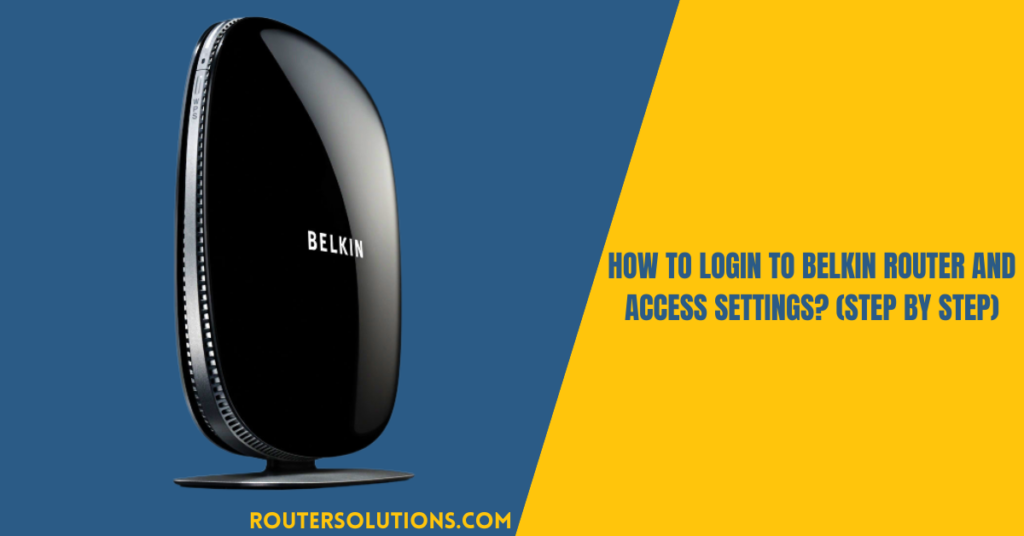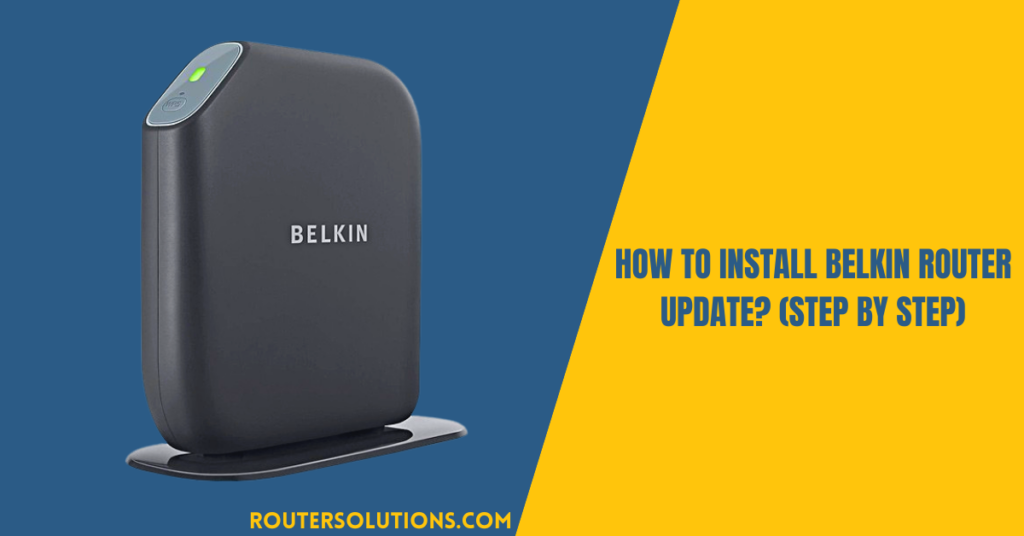Logging into a router and accessing its settings is not rocket science until you do it the correct way. But, logging in is not possible if you do not know the IP address, default username, and password to log in to your router. While speaking particularly about the Belkin router, the process to log in to it is similar to other routers. But, what if you do not know the correct details that I have specified above?
Well, we shall try to find the same in this informational post. So, let’s begin.
Belkin router login -Find Default User, Password, IP
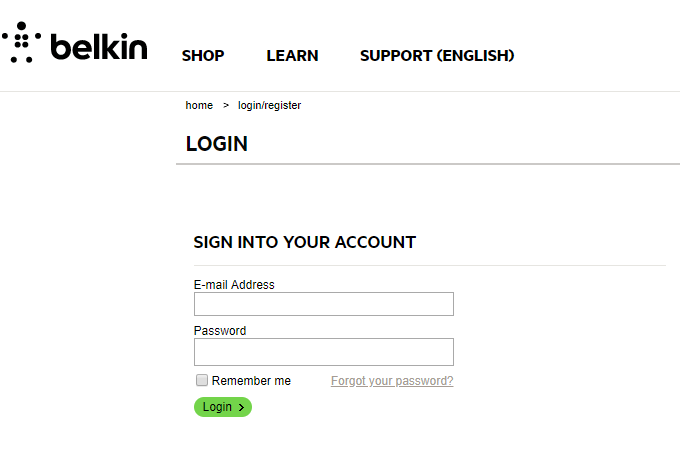
The login method explained:
- At first, establish a connection between your router and PC.
- You can do this by connecting them through the LAN cable.
- Else, find the find WPS button on the router and connect your router wirelessly to the computer.
- Once connected, open a browser on your computer.
- In the search bar, type the IP address of the Belkin router.
- Usually, the default IP address is “192.168.2.1.”
- After you press the “Enter” key, you will see the login page.
- On the login screen, enter the following details:
- Username- admin
- Password- password
- As soon as you log in, your screen will display the Belkin router setup.
- Change the settings of your router such as the username, password, or both.
- Once done with that, you can exit the page.
After accessing the router’s web-based setup page and learning to use it, let us now learn how to find the default IP address, username, and password of your Belkin router.
Finding the default User and Password
If you have no idea about what is the default username and password of your router, then you must refer to the User Manual that came with your router. If you could not find the manual nor find the default login details on it, then look for it on the sticker that is pasted at the back of the router modem. Else, you may find the web for the same. Mostly, the default username is “admin” and the password is “password” for the Belkin router.
Finding the IP address
- Open the Command Prompt by putting “cmd” in the search bar
- Enter “ipconfig” in the command prompt
- Look for the option “Default Gateway”
- The address next to it is your router’s IP address
If you can’t find the complete details here, you may visit the page- www.belkin.com/us/accessories/c/wifi-routers/ to get more detailed instructions.
Troubleshooting Belkin router login issues
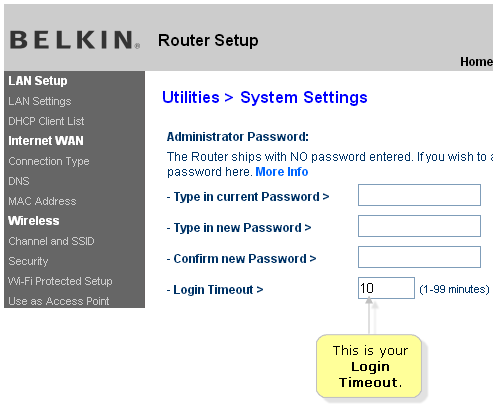
Known Issues:
- Can’t log in to Belkin router
- Belkin router login not working
Solution
In case you have changed the default Belkin router login details and have customized some other settings as well, and after that, your internet stops working, then the best thing you can do is reset your router to the factory defaults. To reset your Belkin router:
- At first, find the “Reset” button on the router modem
- Now, press this button with the help of a pointed object
- Continue to press this for 10 seconds
- This will initiate the “Reset to factory defaults” process
- After you release the button you will see some changes in the light
Before you try to hard reset your router, you must perform a soft reset on it. Or, you may also try to log in once again using the same credentials that you think will let you access the router setup page.
Concluding words
In conclusion, we can say that it is not a difficult process to log in to your Belkin router. Knowing the correct IP address and the login details are the key to logging in. In case you do not know these details about your router, then you can use the easy instructions given here to login. Besides this, the article also includes the method to reset the router which you shall find helpful in case you have forgotten the Belkin router login details.