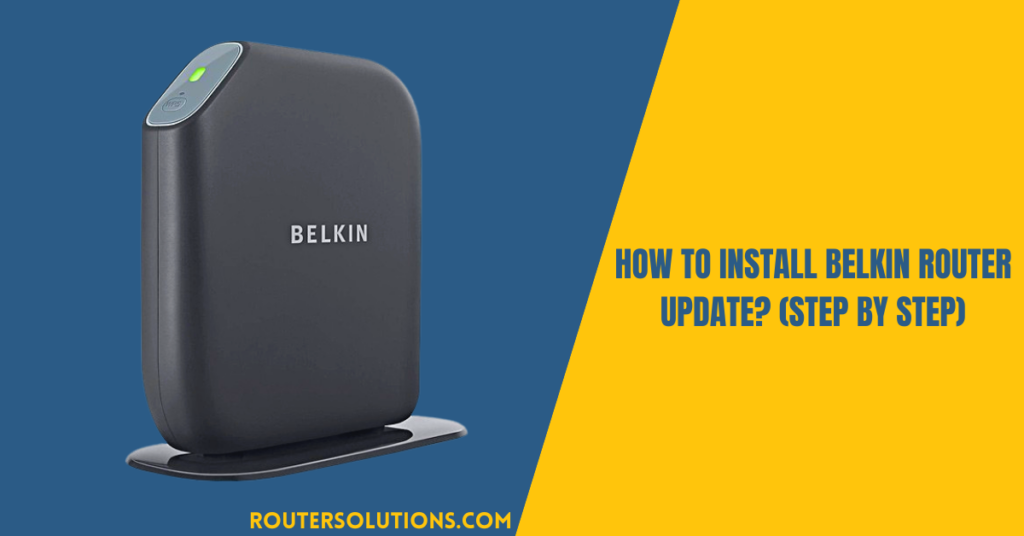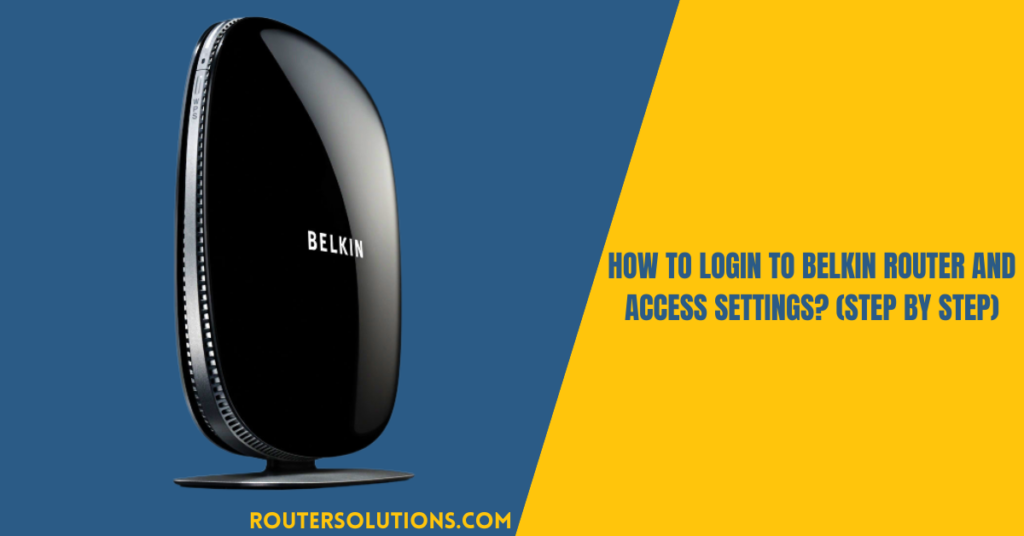If you want to get better performance or connectivity with your router, it is important to update it on regular basis. There are several router brands available on the market. Belkin router is one among them and is mainly known for its advanced features and services.
Nowadays, the Belkin router has become the best choice, especially when it comes to its competitors. You just need to understand that the firmware or driver for the Belkin router, and the rest of the work happens automatically. Belkin, its manufacturing company, release its firmware upgrade after every specific time period. After doing a Belkin router update, you can avail excellent performance from the router. Here, in this article, we have mentioned how you can complete the Belkin router update process.
How to Update Your Old Belkin Wireless Router Firmware?

Usually, when you update the router firmware, you will get Belkin router firmware update failed error message. But you can fix such an issue by the step-by-step solution mentioned in this section. These steps will help you to update your old Belkin wireless router firmware:
Step 1: Firstly, you have to connect your router with the power source and your old Belkin router with your computer via an Ethernet cable. In case, if you have not connected your router with a computer using an Ethernet cable, establish a wireless connection.
Step 2: Now, open any browser and type 192.168.2.1 in the address box and press enter.
Step 3: Now, on the web page that appears on the screen, click on the login button and enter your password. If you don’t have any password, you can leave it as it is blank and tap the Submit button.
Step 4: Now, you will get a setup page on the screen, where you need to locate and click on “Utilities”.
Step 5: Now from utilities, look out for your firmware number and model number, which is usually located at the back of your router. Kindly match these details with your router configurations.
Step 6: Next, tap the ‘Check for update’ button to check if any updates are available. If there is any update, download the firmware setup.
Step 7: Save the downloaded file on your hard drive location either on the desktop or drive ‘C’ or ‘D’.
Step 8: Now, open the browser and type your firmware setup path in the search box.
Step 9: At last, click on the Updates button.
Once you are done with the above steps, wait till the updates are installed in your system. After successfully installing the file, reboot your router and computer.
Quick Steps to Update Belkin Router Firmware

Is your Belkin router won’t update the firmware? Don’t worry, here are some simple steps that you can follow to update Belkin router firmware. Just go through these steps one by one:
Step 1: Firstly, ensure that your device is properly connected with Belkin wireless router via Ethernet cable or wirelessly.
Step 2: Now, connect your router with the power source and open your Belkin wireless router setup page.
Step 3: Enter the default IP address, i.e., 192.168.2.1, in your browser. This will open a login page.
Step 4: Type username and password in the respective field. In Password, enter whatever you have set up before, otherwise leave it blank.
Step 5: Now you might be able to log in to the system. If you are still unable to log in to the system, reset your router settings.
Step 6: Now, if any update of the Belkin router is available, it will intimate you automatically.
Step 7: Next, go to advance setting->utility to check out your available Belkin firmware update.
Step 8: If any update is available, choose the “Update and install” button.
Step 9: After complete installation, reboot your system, router and modem so new settings may come into change.
Wrapping Up
If your Belkin wireless router is not responding properly, it’s time to update your router. Instances, like not getting a proper network or dropping your network, are very common with Belkin router. But if you are facing such an issue, you can go through the above-mentioned steps to update your Belkin wireless router firmware. If the problem still persists, you can get in touch with the technical support team of Belkin router. They will guide you in best possible ways to troubleshoot your issues.