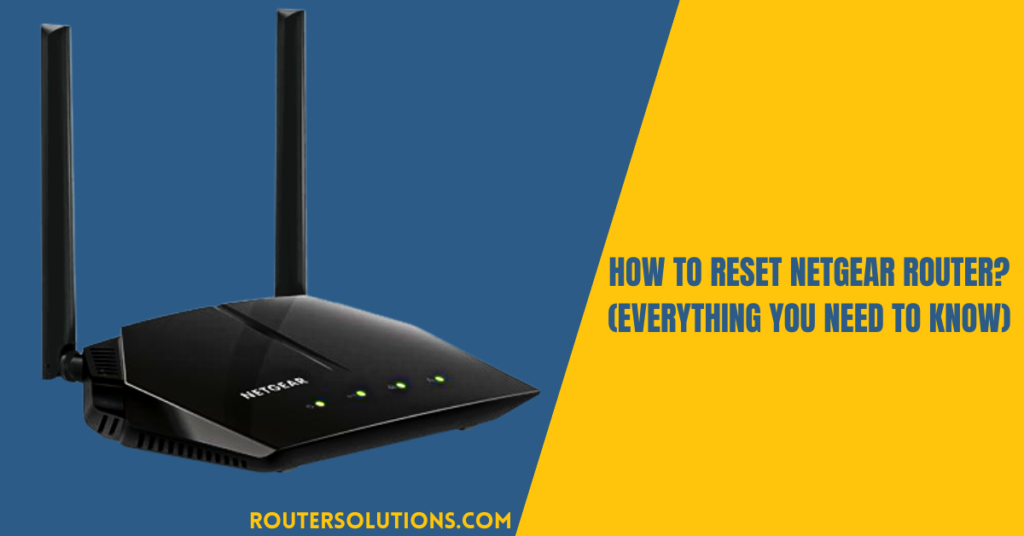Want to learn the Asus router setup process? Well, setting up an Asus router is not rocket science but requires a little attention from the users. But, if you have recently stepped into the world of routers then it might be a tough thing for you. There are a lot of users like you who do not know the correct method to set up their routers for the first time. But, you are not alone in this troublesome situation because this article has got you covered.
You can use this article if you wish to set up your ASUS RT-AC68U. Although this is the standard method to set up your router, for some routers this process might vary. The process will only vary to the point where you need to locate the physical connections, but for most of the Asus routers, it will be the same.
Things you will need for the setup

- An Ethernet cable which you need to the DSL modem to the WAN port of the router.
- Secondly, with another Ethernet cable, you need to connect the LAN ports to the computer.
- Then, connect the power cable to a power outlet and then connect it to the DCIN port of your router.
- After connecting all the cables in the required ports, you need to press the power button on your router.
Begin the actual Asus router setup process
- First of all, you need to ensure that your router is turned on.
- Once it is, open a preferred web browser and enter “192.168.1.1” in the address bar.
- When the login portal opens, log in to your router.
- For this, enter “admin” as the router username as well as password.
- Once the Asus router setup wizard opens, click on the ‘GO’ button.
- In the given boxes, enter the desired username and password and tap ‘Next’.
- Once you change the default login details, you can log in with them at “router.Asus.login” whenever you want.
- As soon as you do so, the Asus router will try to detect your internet connection.
- Next, you need to enter the SSID i.e. Network Name and the password, and then tap ‘Apply’.
- On the summary page, tap ‘Next’ and login if prompted.
Frequently asked questions
How do I find my Asus router username and password?
If you are looking for the default username and password of your Asus router, then you must refer to the User manual of your Asus router. In case you could not find it there, then you must note that the default username and password of your Asus router are ‘Admin’.
Can’t connect to ASUS router admin?
The firmware of your Asus router might be outdated which could be the main reason why you are facing this issue. Apart from this, you also need to make sure that your router is connected to the correct WAN connections. Or, updating the firmware could also be a better idea.
How do I reset my router password if I forgot it?
If you cannot recall the password of your router and you still wish to reset it, then you can use an alternative method to so. For this, you need to locate the reset button on your router and press and hold it for up to 10 seconds. This will surely reset your router along with your router’s password.
Why is my Asus router not connecting to the Internet?
There must be some problem with the internet service provider or the LAN or Ethernet cables are not connected properly. Apart from this, the faulty connection cables or an improper DNS cache or IP address could also be the case. You can contact your Internet service provider to know if there are internet outages in your area.