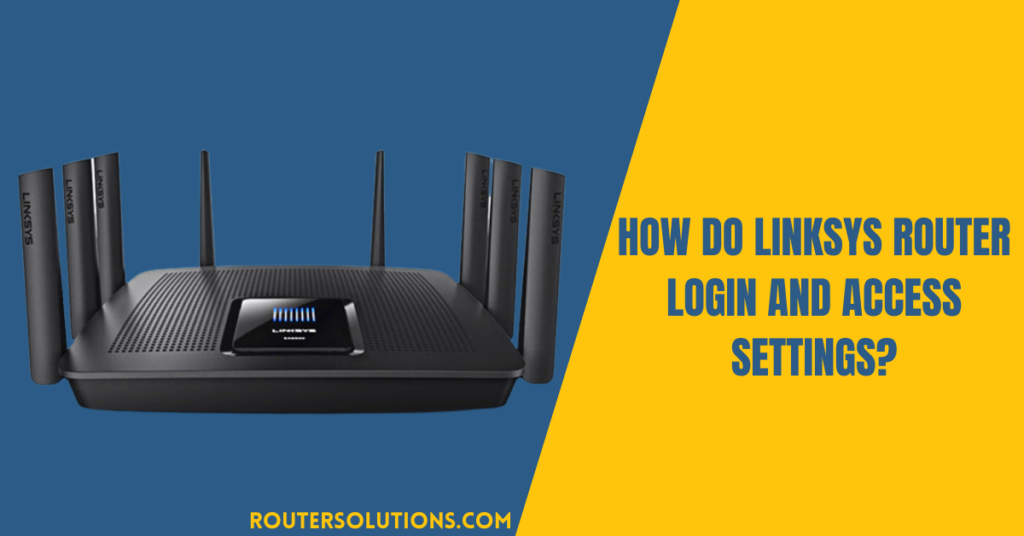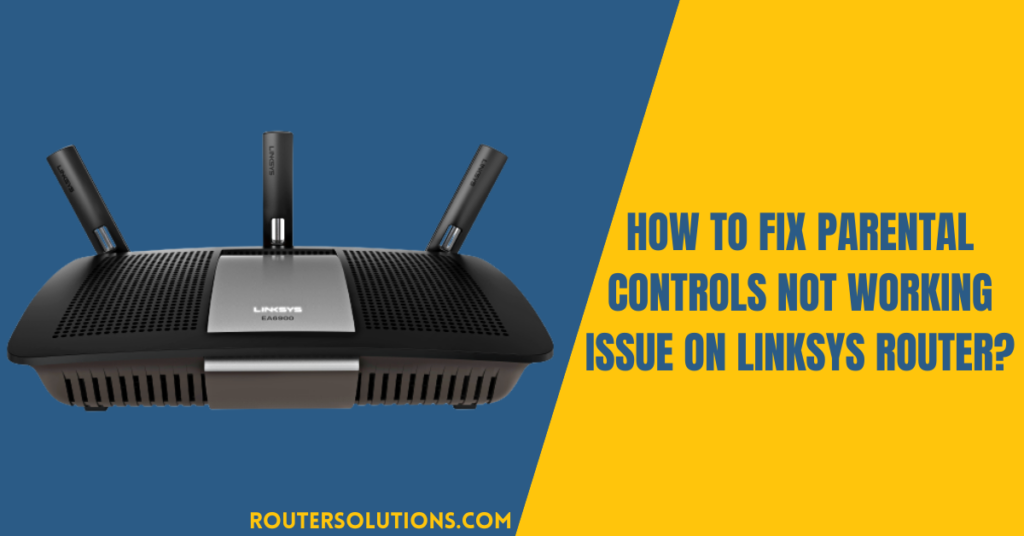As we already know that Linksys is a pioneer in the field of manufacturing hardware components and networking devices, therefore it would not be false to say that one such hardware is available in your house as well. However, configuring the router is quite a task for someone who is nowhere related to this field. But, one thing that we are pretty sure of is that we need to do a Linksys router login in order to configure the router according to you.
So, in this guide, I have compiled the easiest way to log in to your router using the default ID and password. Along with that, you can also find the solution to fix login issues that you would be facing while accessing the settings of your router.
Now, let us check out the guidelines for logging into a Linksys router.
Linksys router login – Find Default User, Password, IP
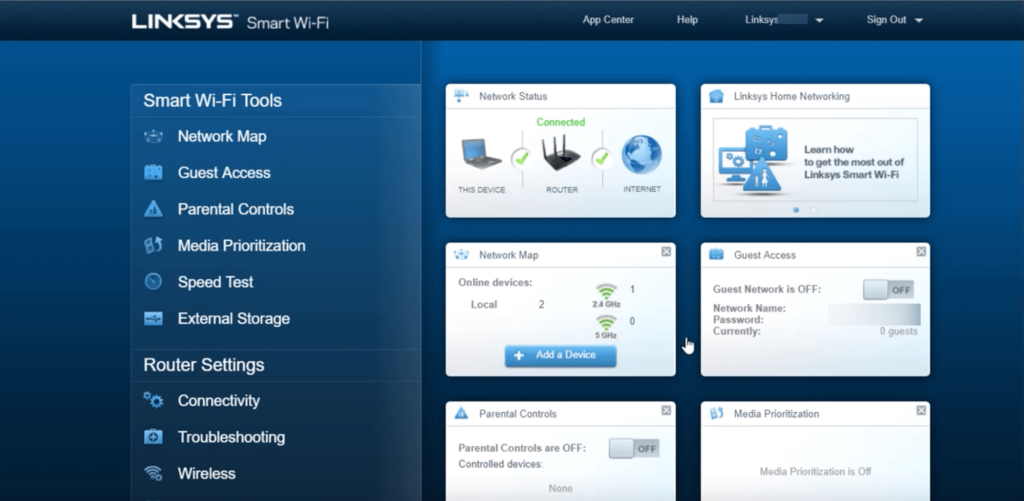
Steps to log in to Linksys router
- At first, open a browser on your PC or mobile.
- Now, check if your device is connected to the same router or not.
- In the address bar, type the IP address of your Linksys router.
- On the resulting page, enter the Linksys router login details.
- If you are logging in for the first time, then use the default password to log in.
Note: the default password for Linksys router is “admin.”
If you are unsure what the IP address of your router is, then you can go through the section given below and find the relevant details here. If you are not able to log in using these steps, then you should navigate directly to www.linksyssmartwifi.com/dynamic/login-simple.html.
Learn to find the IP address of your router on Windows
It is an easy process to find out the default IP address of the router. Use the steps given below and learn more about it.
- Using the Command Prompt
- Open the Command Prompt.
- For this, type “cmd” in the search bar.
- In it, enter “ipconfig.”
- The displayed page will show the IP address.
- Sometimes, the IP address is shown right next to the “Default Gateway.”
In Windows 10
- Select “Start” and open “Settings.”
- Choose the “Network & Internet” icon.
- The next step will be based on your connection type.
- For Wired connection- choose “Ethernet” > “network connection.”
- Here, the address given next to “IPv4” will be your IP address.
- For non-wired connection- go to the left pane and choose “Advanced Options.”
- The address available next to “IPv4” is your IP address.
In Mac
- Click on the “Apple” menu.
- Select “System Preferences.”
- Choose “Network” from the “View” menu.
- Select the desirous network port- Ethernet, Wi-Fi, or AirPort.
- Under the “Status” tab your IP address is given.
The process to access web settings of Linksys router
For accessing the web interface of your router, you can follow the settings given in this section. You will need to access this for Linksys router setup as well.
- You will need to launch a web browser first.
- In it, enter the IP address that you have just found.
- Enter the login details of your router.
- And, you will see its web interface.
- Here, you can make the necessary configuration.
Steps to change the Router admin password
- Access the configuration/web-interface of your router using the steps above.
- Now, select the “Administration” tab.
- Go to the “Management” section.
- Under it, enter the new password.
- Then, re-enter it to confirm.
- Tap “Save Settings” now.
Try this if you can’t log in to Linksys router
Reset your router to factory defaults by using these quick steps:
- Find out the reset button on your router.
- Now, press it for at least 10 seconds.
- If you are using an older version of the router, press it for 30 seconds.
- See if the power LED is blinking or not while you do this.
Conclusion
If you still have any questions regarding Linksys router login or you are not able to find its IP address then, you may refer to the user manual that came with it. Besides this, navigating to the official website will also be helpful.