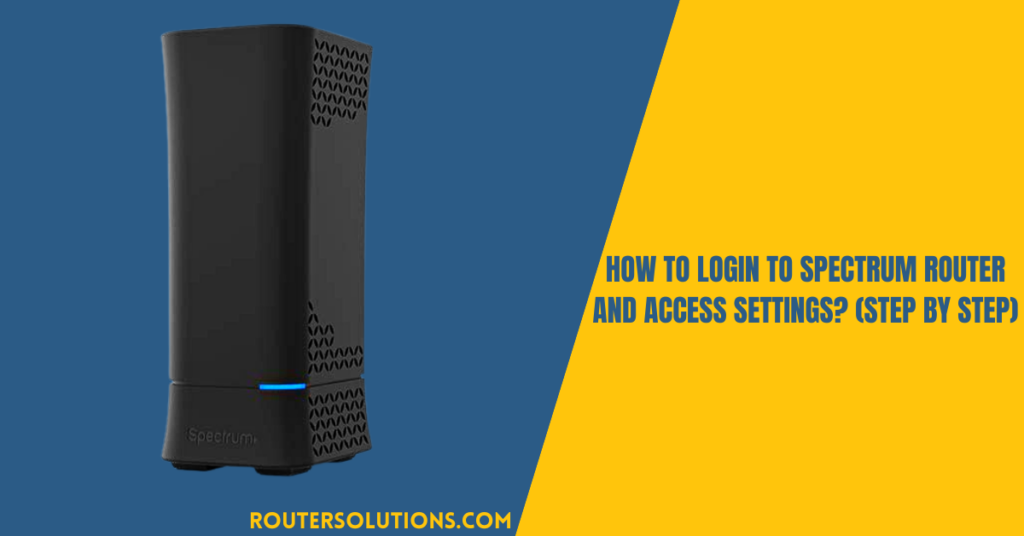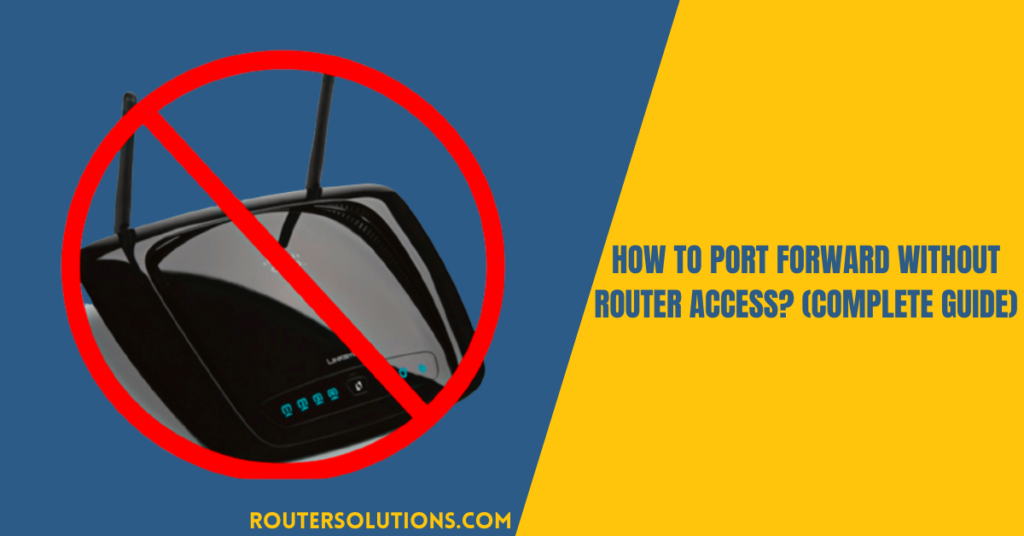Airport Extreme is one of the most popular residential gateways that allow users to perform many functions of a router. It basically works similarly as a network switch, wireless access point, and a Network Attached Storage (NAS). However, to access the smooth functioning of the device, it is important to properly configure it using the Airport Utility. But sometimes, you may encounter situations when the Airport Utility may not find Airport Extreme, and this obviously creates a lot of problems.
There can be multiple reasons for such issues on your system, you must find the exact reason and proper troubleshooting method to get rid of the issue. Here, in this article, we have mentioned why your Airport Utility can’t find Airport Express or Extreme and some technical methods that you can try to fix the issue.
How to Setup Airport Extreme?
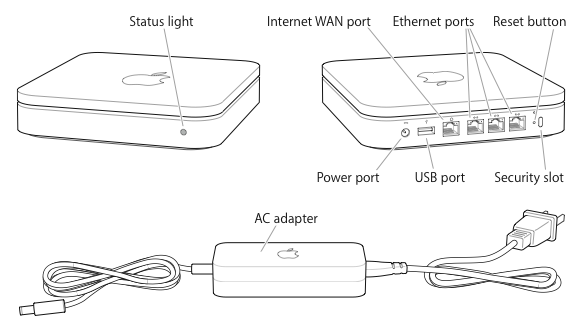
Mainly the issues like Airport utility not finding airport express or any other issue with Airport extreme occurs because of improper setup. The setup process is quite critical towards the smooth functioning of your network. Proper setup also helps you to resolve issues like airport utility can’t find airport express, Airport Express not showing up in Airport Utility, etc.
You need to follow the below-given steps to do the Airport Extreme setup:
- First of all, remove the Airport Extreme base station from its package.
- Plugin the power adapter to the power socket to turn it on.
- Now, open the Airport Utility app on your system.
- Click on the Other Airport base stations or Other Wi-Fi Devices option located at the upper-left section of the Airport Utility dialog box.
- At last, click on the listed Airport Extreme followed by a click on the Next button.
The above-mentioned steps will definitely help you to resolve any issue or the risk of encountering such issues. After completing the steps properly, restart your computer and check whether the problem is resolved.
Quick Steps to Fix Airport Utility Not Finding Airport Express Issue
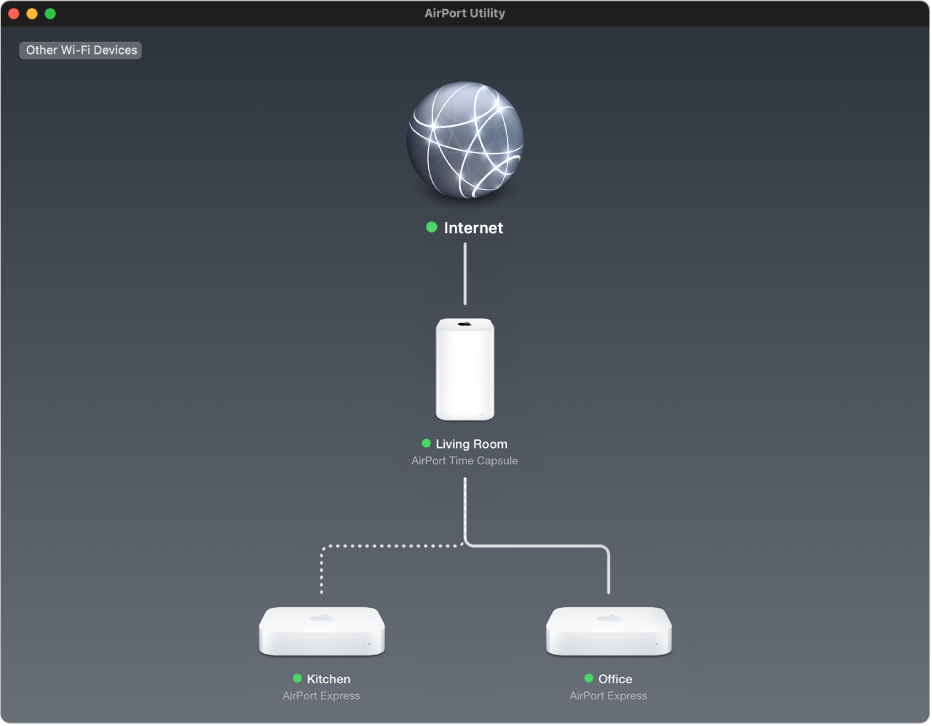
We have mentioned some steps that you need to follow for proper Airport Extreme setup. When you experience any issue with Airport Extreme and it goes missing from your network, just follow the below-given troubleshooting steps to fix it:
- Open the Airport Utility app on your computer and remove all the connections with your Airport Extreme.
- Wait for about 10-20 seconds and then again try to connect the Airport Extreme.
- Try to connect it to the Wi-Fi network immediately and then open Airport Utility.
- Check whether the Apple Airport appears on your screen and make sure it is manageable using the Airport Utility.
- At last, click on your Airport and tap the Edit button; clear out any Apple IDs from the “Back to My Mac” section.
Where is the reset button on AirPort Extreme?
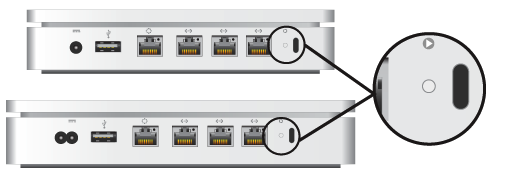
The reset button usually lies next to the ports on Airport Extreme. This button helps you to reset your Airport extreme. All you need is to keep pressing the button for about 10 seconds to reset the device.
You can also run the Network Troubleshooter via Control Panel to fix any issue. Or, you can configure Airport Extreme in bridge mode after successful router login and check whether the issue resolves.
Conclusion
Hope, the above-mentioned steps might have helped you to resolve issues with Airport Utility and ensure a smooth experience with popular Apple devices. In case, if you experience any problems while following the above steps, immediately contact the support team. They will guide you in all possible ways.